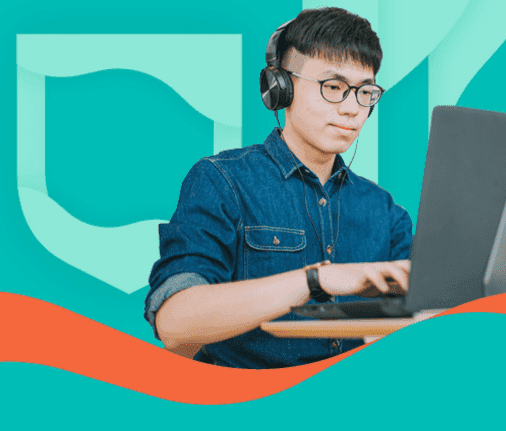Give your students a better understanding of the new digital, computer-based exams by Cambridge. Share these insights with them. They will make their lives easier and show them how a Cambridge English Exam can be tackled.
1. Easily adjust contrast and text size
Candidates can customize both the contrast and text size according to their preferences. To access these settings, simply click on the Settings button, which appears as three lines at the top right corner of the screen. From there, they can select the contrast level and text size that best suits their needs, ensuring a comfortable and optimized viewing experience during the exam.
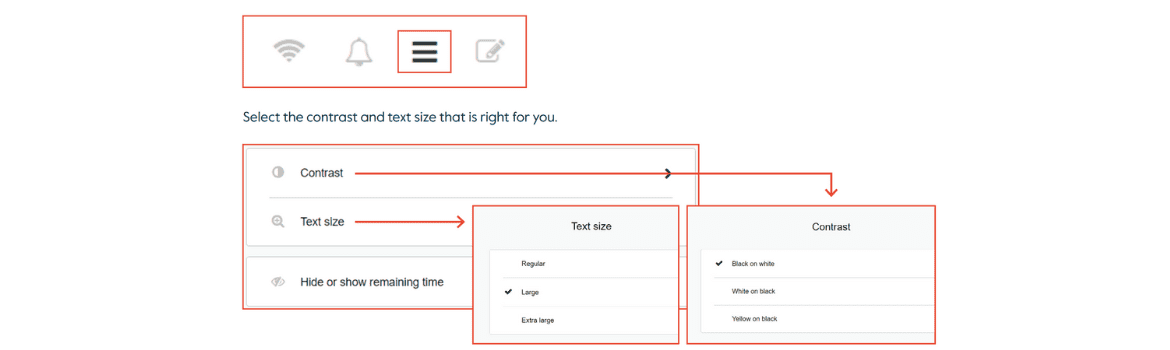
2. Return smoothly to the unanswered question later
Exam takers have the flexibility to review and modify their answers at any point before the test concludes.
3. Easily identify unanswered questions
Each question is marked with a grey line above its corresponding question number. Once an answer has been provided for a question, the line will turn black. Any questions that remain unanswered will continue to have a grey line above their question number, making it simple for exam takers to spot them immediately.
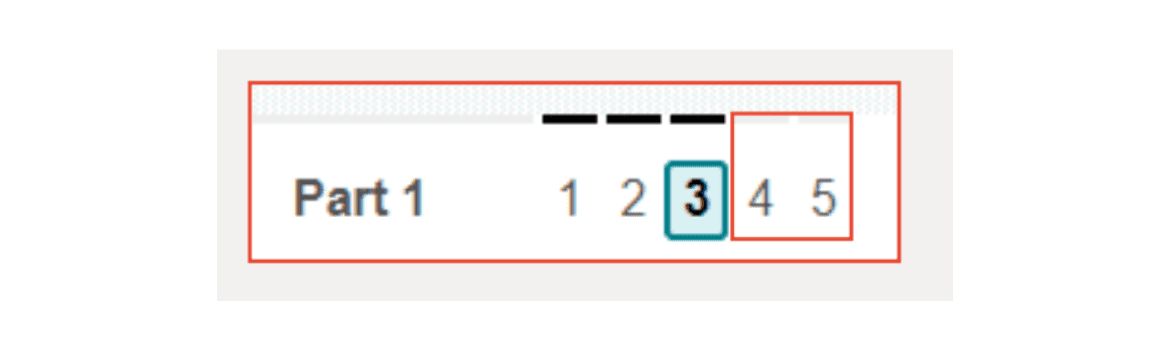
4. Keep track of the remaining time during the exam
A timer is displayed at the top of the screen throughout the exam. When there are only 5 minutes left, the timer will switch from showing only full minutes to displaying both minutes and seconds. As a final reminder, when just 1 minute remains, the background colour of the timer will change, and the text will turn red, ensuring that students are aware of the limited time remaining.
5. Straightforward text underlining and highlighting
To highlight a specific portion of text, candidates simply need to select the desired words or phrases using their cursor. Once selected, they can right-click on the highlighted text and choose the "Highlight" option from the menu that appears.
If they wish to remove the highlighting at any point, they can click on the highlighted text once more and select "Delete highlight" from the menu. This feature allows exam takers to easily emphasize important information or mark passages for later review.
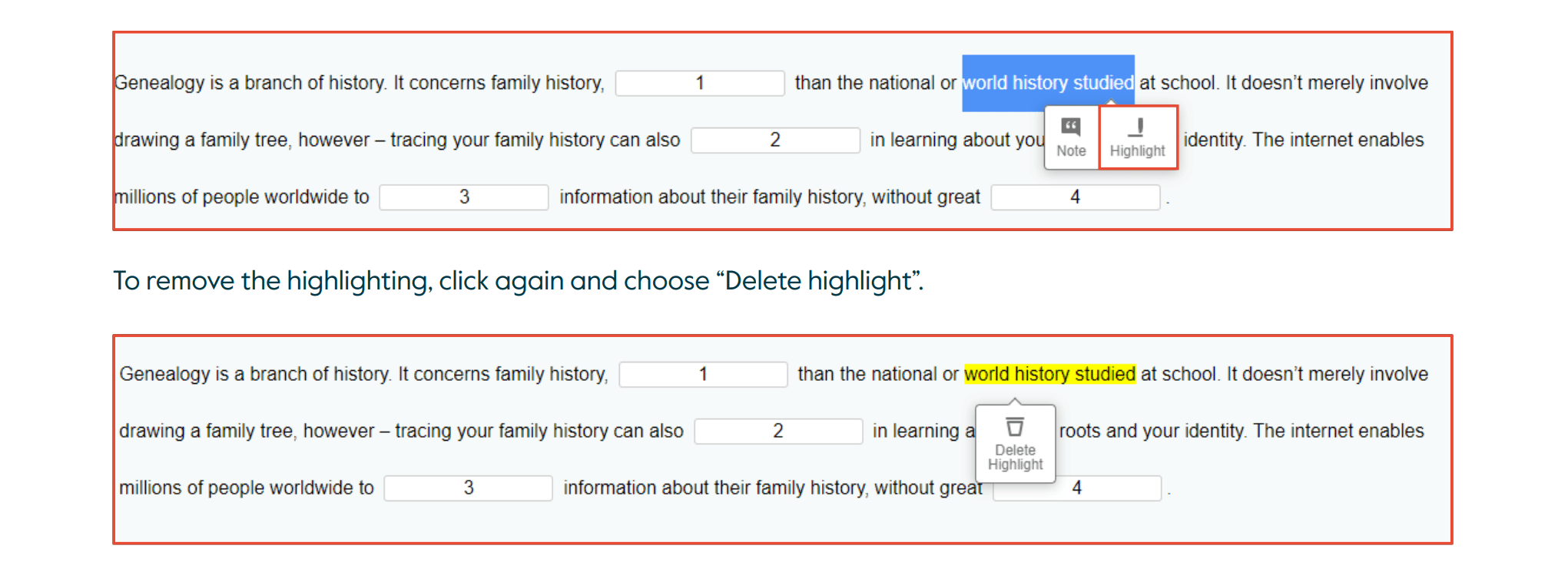
6. Make notes during the exam
To create notes, candidates should select the desired text, right-click, and choose "Note" from the menu. This will highlight the passage and create a note. They can easily copy and paste content from their electronic notes into their answers as needed.
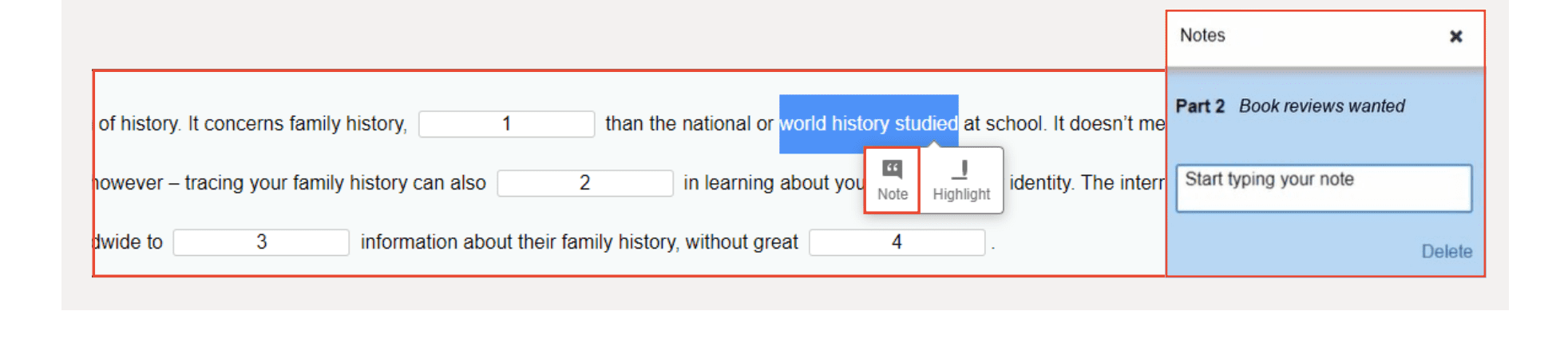
7. Word count and spell-checking
The system automatically counts the words as exam takers type, providing them with a real-time update of their word count.
However, it is important to note that there is no built-in spell-checker.
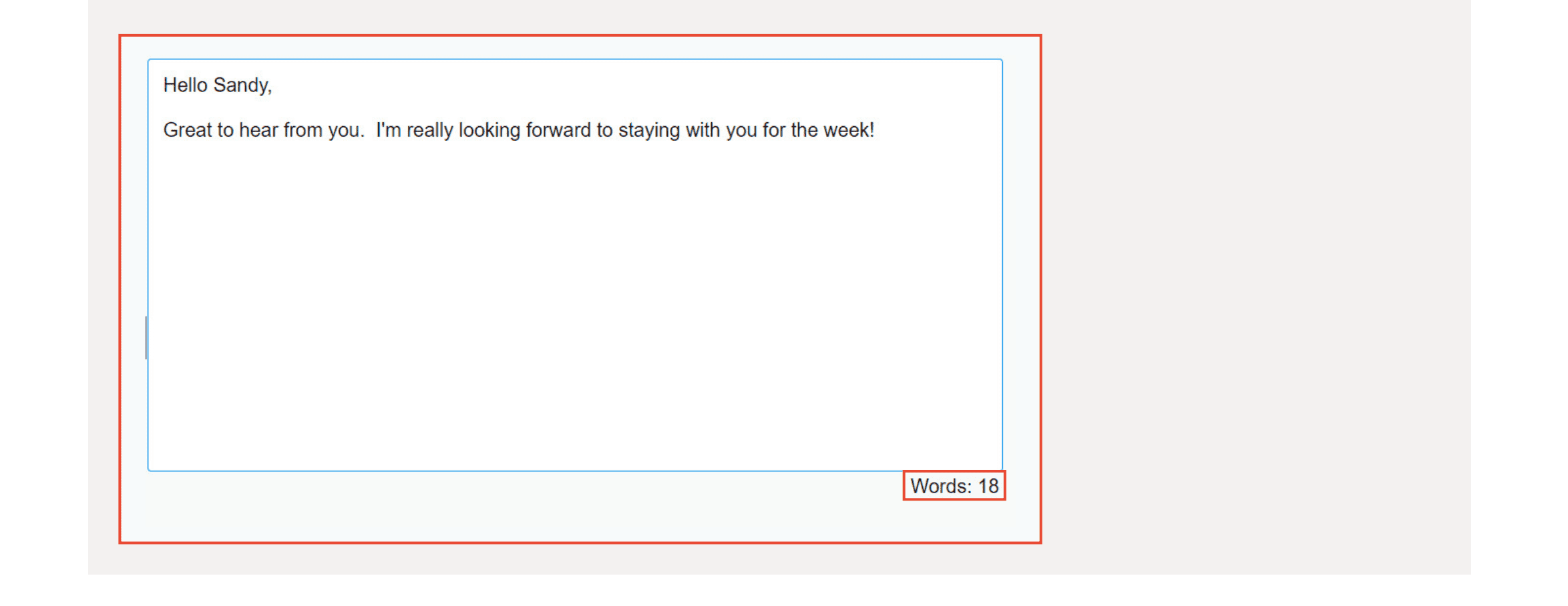
All tips and more are summarized here – originally created by Cambridge.
Some additional info to highlight: Advantages of taking a digital exam
Digital exams offer several advantages over traditional paper-based exams. One of the most significant benefits is the quick turnaround time for results. Candidates typically receive their scores within 5-10 working days, compared to the 4-6 weeks required for Cambridge paper-based exams.